How to Update Old Blog Posts (without breaking links or losing social media shares)
(This post contains affiliate links. Read my full disclosure.)
Working your way through a course like Sticky Blogging or Blog Smarter and making changes to your old posts? Just feeling like a bit of spring cleaning on your blog?
Here are three things to know about updating old posts.
Rest assured: you can do it without breaking any links or losing your social media shares!
1. You can change anything about a post except its permalink.
When it comes to updating old posts, the basic rule of thumb is that you can change anything and everything about the post except its permalink (that’s why it’s called a permalink–it’s meant to be a permanent link to the post).
As long as you have a post name permalink structure (post name only, no date), you can change anything and everything about a post, except for its post slug (the part of the permalink that represents the name of the post).
But if you have a day/name or month/name permalink structure, you cannot change the publish date, either.
Have a post name permalink structure? You can update the publish date but not the post slug.
(post name permalink structure: yoursite.com/post-slug/ or yoursite.com/post-slug.html)
You can change the publish date of the post to today’s date to bring it to the top of your blog and RSS feed. This will also re-send it to your email subscribers if you use an automatic RSS to email service.
Have a dated permalink structure? Don’t update the publish date or the post slug.
(dated permalink structure: yoursite.com/2017/05/post-slug/ or yoursite.com/2017/05/27/post-slug.html)
You can change anything about a post except it’s date and post slug. Changing the date would change the permalink That means that, if you have a post name permalink structure (i.e. yoursite.com/post-slug/), you can change everything about the post–including its publish date.
Not sure what your permalink structure is? From within your WordPress Dashboard, choose Settings, then Permalink to view your current setting. (Please don’t change this setting without knowing how to do the proper redirects.)
2. Changing a post permalink will break existing links–unless you know how to create redirects.
If you change the post slug or permalink in any way, it will break any existing link to your post–whether in Google search results, somewhere on your blog, or in your past social media shares.
You should not change the post slug or permalink in any way unless you know how to create redirects.
Got WordPress?
Sometimes, WordPress automatically creates a redirect for you when you change a post slug. But it is not reliable and therefore I do not recommend changing post slugs unless you test your old links thoroughly and have a backup plan–see below–if your change doesn’t redirect.
Have Yoast SEO Premium?
If you use the plugin Yoast SEO Premium, it will automatically create a redirect for you when a permalink changes. You’re golden! Feel free to change your post slugs all you like, but keep point number three in mind.
Have the Redirection plugin?
If you have a plugin like Redirection, it should create a redirect for you when you change a post slug. However, plugins like this can cause redirect loops and otherwise be troublesome. Use at your own risk.
Have a manual redirection plugin?
If you have a plugin like Safe Redirect Manager, you can manually create a redirect from the old permalink to the new.
Know how to code?
If you know how to add code to .htaccess without breaking your site, it’s easy as pie:
Redirect 301 /old-slug/ https://yoursite.com/new-slug/
Redirect 301 /another-old-slug/ https://yoursite.com/another-new-slug/
Got a developer?
If you work regularly with a WordPress developer (like me!), just send them a list of links you’d like redirected, including both old and new links, and they can plug in the .htaccess code for you. (Use the format above to make it easy for them and budget-friendly for you.)
Got a great host?
If your hosting is like Agathon Group or BigScoots and you have the best customer service in the world, you can send them a list of links you’d like redirected and they will probably be able to plugin the redirects for you at little to no cost. (Use the format above to make it easy for them.)
3. Changing a post slug or permalink will also reset your social share counts to zero–unless you’re using WP Social Rocket Pro.
Even if you create a redirect, changing your post permalink in any way will usually reset your social share count display to zero. Unless you are using Social Rocket Pro on your site.
Once Social Rocket Pro has calculated the shares for a post, it saves those details to your WordPress database. And if you change the post slug, Social Rocket Pro will display the saved share count from your previous slug until the shares for the new slug have outnumbered the shares on the old slug. At that point, it will start counting up again–and the share count displayed by Social Rocket Pro will reflect that. Social Rocket Pro will also allow you to add previous versions of your post/page URL in the “Share Count Rescue” field, to allow for maximum share counts from previous post permalinks.
But please don’t change your post slug without expecting to lose at least some of your social share counts–even if you redirect the traffic. If you’re not using Social Rocket Pro, your share counts will go down to zero when you change the slug. If you’re using Social Rocket Pro, your share count display may stay static until your new share counts surpass the old share counts–or, if you use “Share Count Rescue” for that post, the share counts main maintain their increase, depending on the way the social network counts/views the redirect.
5 Simple Steps for Updating Old Posts
Just want to know how to update old posts? It’s as simple as editing a post.
- Login to your dashboard.
- Find an old post.
- Click “Edit.”
- Edit the post to your heart’s content: post title (but not slug!), images, text, Tweetables, SEO description, social media teasers, categories, tags, and more.
- Click “Update” or “Schedule”:
A. Click “Update” to save your changes and leave the post right where it was in your site’s archives.
If your permalink structure uses only the post name—not the post date—you can alternatively:
B. Change the published date to today’s date and click “Update” to bring your post to the top of your site/feed.
C. Change the published date to an upcoming date and click “Schedule” to bring your post to the top of your site/feed in the near future. (Don’t schedule too far out, because a scheduled post is hidden from public view–including Google–and any links will appear broken until it republishes.)
Not sure how to change the published date? Find the “Publish” box and click the “Edit” option next to the “Published on” date. Click “OK” after changing the date. Don’t forget to click “Update” or “Schedule” to save your changes!
Dos and Don’ts In Review:
- Do update anything and everything about your post that you’d like; but don’t change the permalink in any way (unless you know how to redirect it).
- Do update the published date to today’s date to bring your post to the top of your blog and resend it to your RSS readers (but only if you do have a post name permalink structure).
- Do rename your post to give it a better headline. Just don’t change the post slug (unless you know how to redirect it)! Changing the post title will not change the post slug.
- Don’t create a new post and copy/paste from the old post. (You’ll not only lose all comments and share counts, but you’ll break existing links/shares to the old post, as well.)
More Tips for Self-Hosted WordPress Sites:
Using a Genesis Child Theme? Use the plugin Genesis Simple Edits to show the “last updated” date in addition to/instead of the “first published” date in your entry meta:
Date the entry was published: [[post_date]]
Date the entry was last modified: [post_modified_date]
Don’t have Genesis? Add a WordPress function to display the “last updated” date before your posts.
Want a list of recently updated posts? Create a WordPress shortcode to display a list of recently updated posts anywhere you’d like.
Merging two posts? Use Tako Movable Comments to move the comments to the one you’re keeping. (Be sure to redirect the post you’re deleting to the post you’re keeping!)
Changing your domain name or WordPress permalink structure? If you change your site’s domain name (rebranding, perhaps) or entire permalink structure (like removing the dates to give your content a more evergreen appearance), you can use Social Rocket Pro to restore the social share counts from your old post structure. (Social Rocket Pro is one of my favorite WordPress plugins and I highly recommend it to every blogger for optimizing each post’s share settings.)



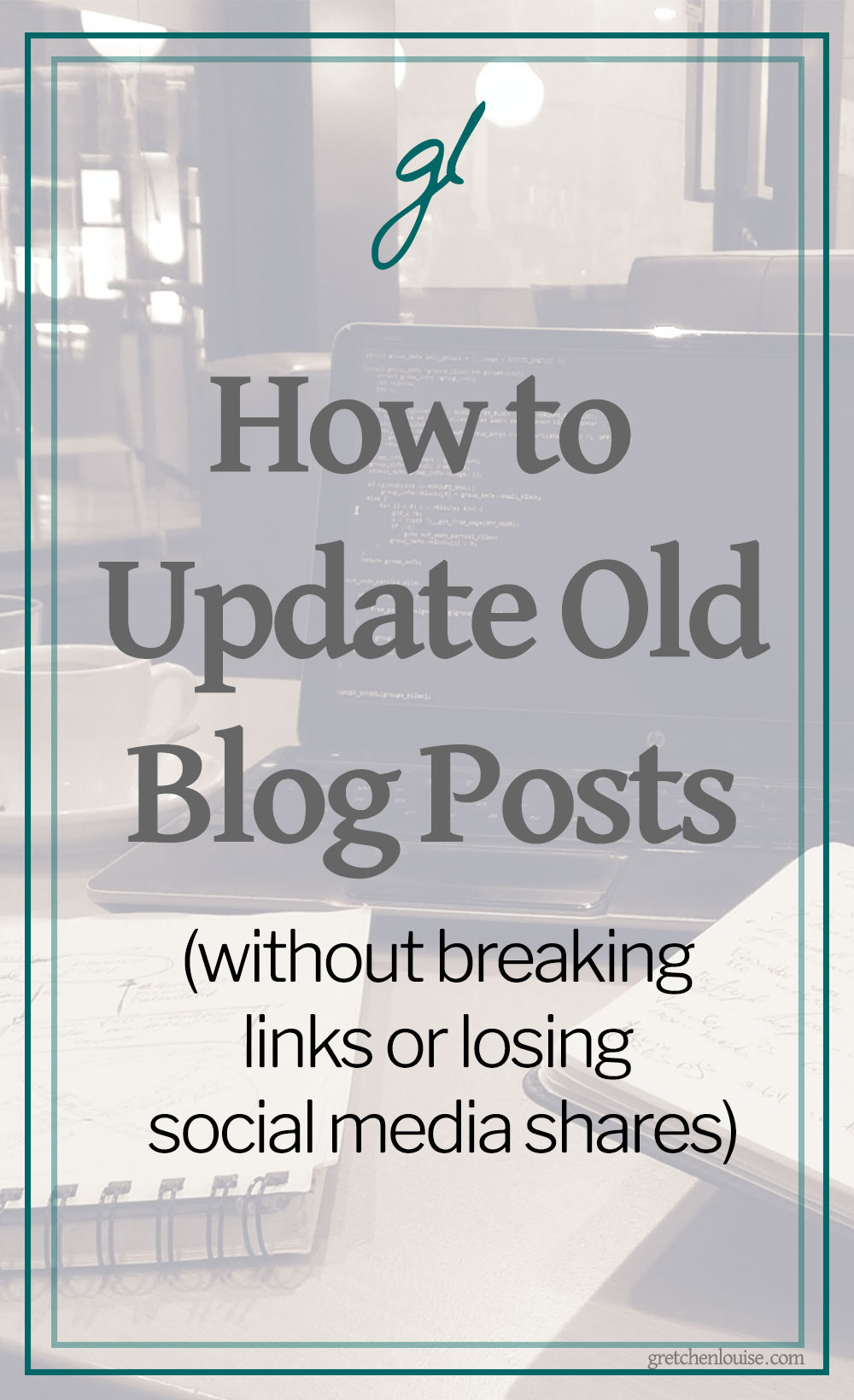
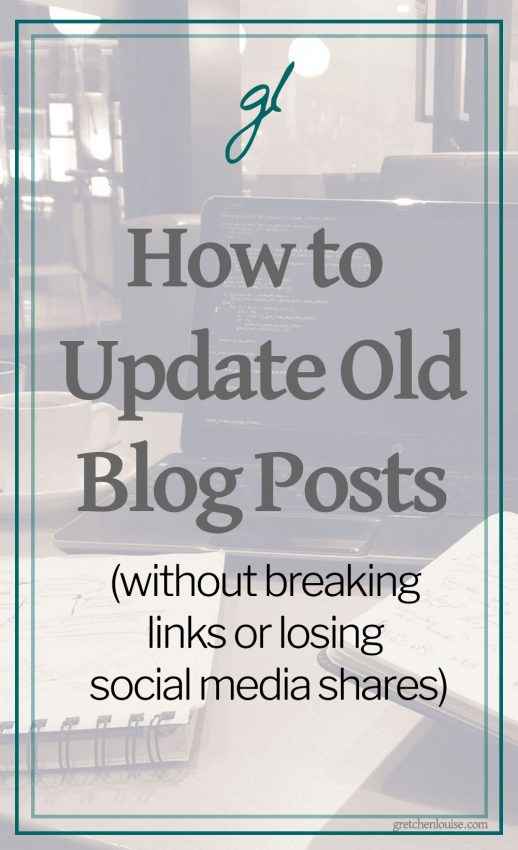
Thank you so much. This was really an eye opener!
What Carrie @ Two Small Potatoes said! You told me exactly how to do the simple thing I wanted. Thank you! And now I will be very careful about putting any particular time info (year) in my post titles!
Hey, thank you SO much for answering the one simple question I had: does changing an old blog post’s title change the permalink. It doesn’t, awesome! Can’t believe how many websites I clicked, read a bunch of stuff, and none of them addressed that. You rock!
Thank you so much for this all encompassing post. I knew there was things I couldn’t change, and this has been so helpful!
Hi, This question is off topic but could you tell me how I can display the Google drive pdf files on my domain as a new page. A separate link for each pdf file (embedded).
Hi
I am running a website name of https://www.vacancyinfo.in
i want to remove publish date from google search result.
and plz tell me what is the benefits of reschedule old post.
Regards
Team vacancyinfo.in
I am running a website name of https://dailyekhabar.com/
i want to remove publish date from google search result.
and plz tell me what is the benefits of re schedule old post.
Regards
Team daily e khabar
Hey thanks for useful article but how about losing ranking or being spammy when you re publish your post with current date? I mean how risky to change the date when you re update your old posts?
Is there any disadvantage to re-publishing an old post under today’s date? Would you lose any authority from age or would Google always “know” when a post was first published anyway? I have a few posts from 2012 that are some of my oldest, but don’t know whether to update them or actually republish under today’s (or other 2019) date. Thanks and great article!
I’m so glad I found this! Very helpful.
I have an old blog and some post need some refreshing. Can’t wait to try your tips! Thanks you much!
Thank you so much for this all encompassing post. I knew there was things I couldn’t change, and this has been so helpful!
I Want to change permalinks of my articles will this leads to decrease my ranking? http://cocopearl.in/
Hello Mam! I have one question to you.
My Website is http://employmentcareer.co.in
When I am Updating a post, Should I change update date and time ? Is it make any impact on SEO?
Thanks !
Hello, First of all thanks for Such an great information but I have few queries listed down below regarding my Blog which is https://examzip.in/
1. I Want to change permalinks of my articles will this leads to decrease my ranking?
2. changing theme of my blog will effect ranking?
Thanks in Advance 🙂
Hi
I am running a website name of http://www.placementstore.com
i want to remove publish date from google search result.
and plz tell me what is the benefits of re schedule old post.
Regards
Team Placement Store
I don’t believe it’s possible to remove the publish date from Google search results–that is part of the post meta that is visible to search engines.
One of the benefits of rescheduling an old post is to simply provide seemingly new content to your readers without having to write new posts.
Hope that helps!