WordPress Comments: 5 things you should know
Comments are the heart and soul of your blog’s community. An understanding of how your blog’s comment system works is critical to maintaining that community! Here are five things you should know about the native WordPress comment system, followed by a discussion of other comment hosting services and plugins.
1. New comments can be automatically emailed to you.
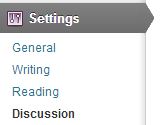
2. New replies will not automatically be emailed to those who comment.
Unless you’re using a comment hosting service like Disqus (see below), the people who comment will not automatically be emailed when you reply to their comment. Jetpack offers a “Notify me of follow-up comments by email” checkbox that subscribes them to every subsequent comment made on that post. Other plugins like Subscribe to Comments Reloaded or Comment Mail let you specify what the checkbox or dropodown option does: subscribes them to replies or just to replies from the post author. Or, you can provide a dropdown option so they can choose between subscribing to replies only or all the comments.
3. You have comment moderation options.
You can choose to approve every comment before it is published to your post, or you can approve a comment author once (based on email address) and then have all their subsequent comments automatically published. Or, you can use a plugin like Comment Probation which allows you to choose specific people to approve once but not automatically again.
Additionally, you can specify names, IP addresses, words, or email lists to the “always moderate” list or the “backlist”.
4. You need Akismet or another spam blocker.
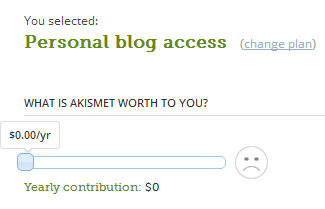
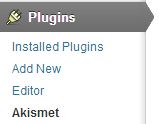
Akismet isn’t perfect. It has missed 60 spam comments on my blog this year alone. But it’s a start in protecting your website from an onslaught of spam. Other spam protection options include Growmap Anti Spambot Plugin (it adds a checkbox that every commenter must check every time for their comment to go through). Whatever form of spam protection you choose, don’t require a CAPTCHA–having to interpret those will scare the community from your comment section!
5. You may need to check your spam folder once in a while.
Sometimes, Akismet marks real comments as spam. Especially on new WordPress installs. It’s a hassle to scan through hundreds of spam comments before you empty the spam, but it’s worth it if you discover a reader’s heartfelt comment that was falsely filtered into spam. I’ve had 10 false positives on my blog this year; 10 comments I would have missed if I hadn’t checked my spam. Spam comments more than a month old will be automatically deleted.
Got more than 5 minutes?
The native WordPress comment system is the simplest and easiest on the web. It doesn’t require any login, it works on even the most basic cell phones: it is beautiful in its simplicity. However, there are many other popular comment plugins plugins and comment hosting services. Here’s a run-down on some of the most popular options.
Disqus Comment Hosting: I love commenting with Disqus, but working with it behind the scenes is another matter. If you ever change your domain name or permalink structure, not to mention your blog platform, be prepared to lose your Disqus comments unless you spend a lot of time and effort to move and merge all your discussion threads to the new links. Disqus is frequently blocked by browser ad blockers or firewalls. And with a slow internet connection, Disqus often refuses to load. If Disqus doesn’t load, you may get comments through the regular WordPress comment system—but those won’t display for everyone else who can see the Disqus comments. It’s a beautiful system but lacks practicality.
IntenseDebate Comment Hosting: Intense Debate allows you to login and comment with any number of user profiles, including Twitter and Facebook. It combines the features of Jetpack and Disqus, but when my internet is having a bad day, IntenseDebate is even less likely to load than Disqus. And like Disqus, the comments are stored remotely on the Intense Debate servers, so you may have issues changing domains or platforms. Comments accidentally left via the native comment system (i.e. Blogger or WordPress) often interfere with the display of IntenseDebate comments, as well.
LiveFyre Comment Hosting: I’ve not worked with LiveFyre, but WPBeginner has a great discussion about why they switched away from LiveFyre Comment Hosting.
Jetpack Plugin: The Jetpack plugin offers a Comments module that provides the most complicated comment login system I’ve ever used. If you’ve ever tried to comment on a WordPress.com blog and been told you had to login or that your email address was already in use by another account, you know what I’m talking about. Don’t use the Jetpack comment module unless you’re stuck on WordPress.com and that’s your only option.
CommentLuv Plugin: CommentLuv is a plugin that enhances your comment system, while still keeping your comments right where they belong: attached to your WordPress posts. The main (and popular) free feature of CommentLuv is allowing your commenters to share their latest blog post link along with their comment. The paid version of the plugin provides advanced spam filtering, in addition to other features.
Google+ Comments: The Google+ comment system is easy to use for those of us with a Google+ account. Check out this post from WPBeginner for their initial thoughts and concerns.
If you do want to try out another comment service, be sure to ask these questions: Does it work for someone who doesn’t have any social media profiles? Does it allow name/email only comments? Does it keep your comments in the WordPress database associated with your post, or does it store them separately? Can you take your comments with you to another platform, comment system, or URL?
What do you use to enhance your comments? What’s your favorite system to comment with?



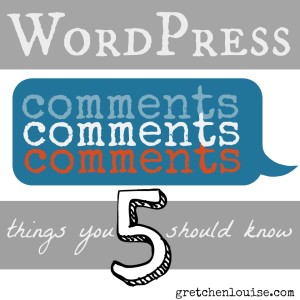


great and informative post, thanks for sharing:)