5 Things You Should Know About Your WordPress Profile(s)
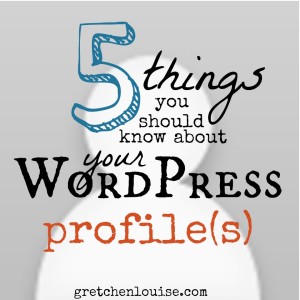
WordPress profiles all have the same look and feel, though plugins and platform will change the available options. Here are 5 things you should know about WordPress profiles.
1. Your Gravatar is linked to your WordPress.com profile.
Gravatar profiles are now linked with WordPress.com profiles. When you need to set up or change your Gravatar (your Globally Recognized Avatar that displays whenever you comment), login to Gravatar with your WordPress.com profile—or vice versa.
2. You may need a WordPress.com profile even if you only have a WordPress.org blog.
WordPress.org sites often ask to link to a WordPress.com profile, whether to get an Akismet key to stop spam comments or to link your Jetpack plugin. So even if you only have a WordPress.org blog, you may have to sign up for WordPress.com as well.
3. Your WordPress.com profile applies to every blog you have through WordPress.com.
Don’t fill out a cutesy bio if you have both professional and personal blogs through WordPress.com. Any changes you make on your WordPress.com public profile appear on every WordPress.com blog you author.
4. Every time you are added as a user to a WordPress.org site, you will get yet another WordPress profile.
Every WordPress.org site has a separate profile for you to fill out (located at thewordpressorgsite.com/wp-admin/profile.php). Keep a list of links to all your WordPress profiles so that you can easily update them when information changes. Use the same byline on each, for consistent branding purposes. But you can share a different bio or even different social media links in each profile, if you wish.
5. Fill out your WordPress profile completely, for authorship, widgets, and bio purposes.
The public display name you choose in your WordPress profile is what controls your “byline” that appears with your posts. The email address specifies the Gravatar image that appears in your author bio, as well as by the comments you make when logged in to the site. The biographical info you fill out in your WordPress profile is not only what shows in the “About the Author” box that may appear below your posts, but also in your “About the Author” sidebar widgets. Fill out all the boxes in your profile as completely as you can, because you never know when or where the information will be needed.
WordPress.org users–got more than 5 minutes?
- With the plugin WordPress SEO by Yoast, as well as many theme frameworks (including Genesis StudioPress), you can specify additional details within the WordPress profile that apply to authorship and author archives. Create a custom heading and description for your author archive pages. And fill in your Google+ profile URL to help establish Google Authorship for your posts.
- Custom author bio plugins like Fancier Author Box will add a whole new set of boxes to fill out on your WordPress profile. After a major site overhaul, it’s a good idea to go over your user profile again because your options have likely changed.
- If you manage a contributor blog, periodically ask your contributors to check their profile to make sure it is current and complete. It’s to their advantage as well as yours!
- If for some reason you only have the HTML editor option for your posts, your admin toolbar disappears, or you aren’t able to run backups, chances are it’s an issue within your user profile. Make sure “Disable the visual editor when writing” is un-checked and “Show Toolbar when viewing site” is checked.


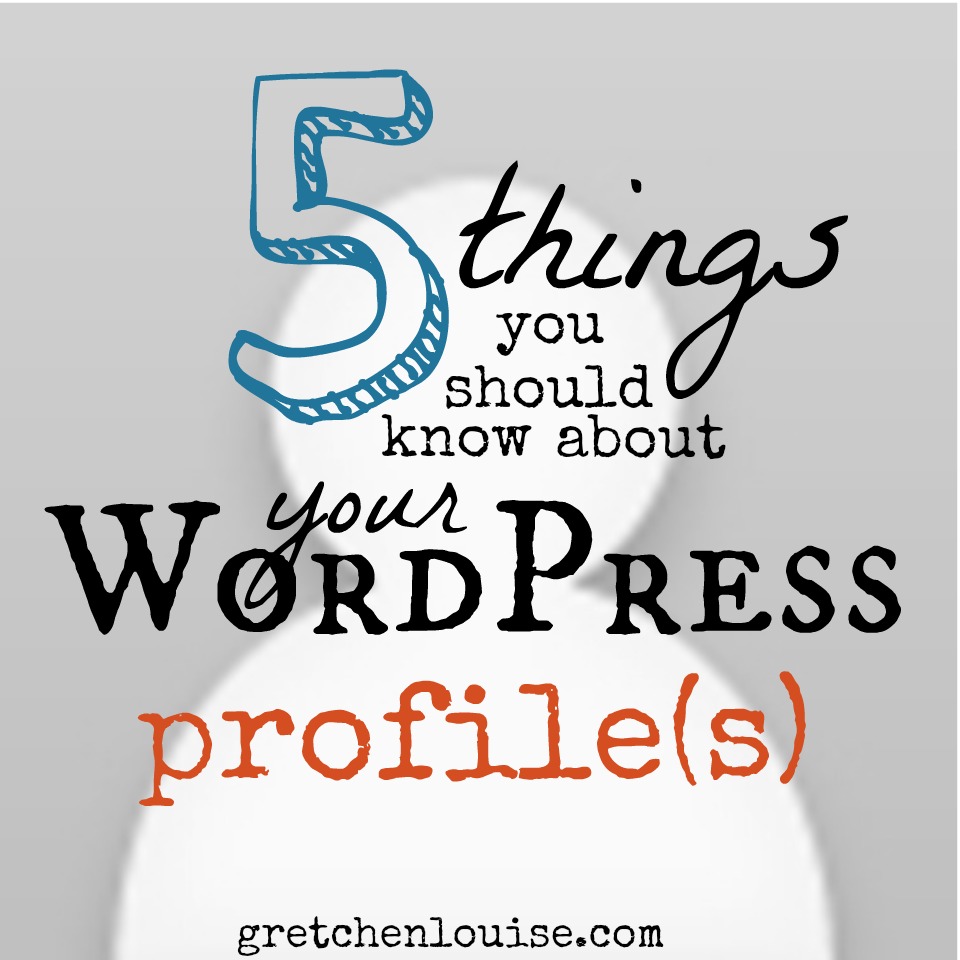
Is there a way to get the fancier author stuff BELOW the comments? I am worried it will keep people from commenting…
If you’re talking about the Fancier Author Box plugin, you’d want to check with their documentation for directions on how to reposition it. Details will vary by theme.