Permalinks and Shortlinks
“Permalinks are the permanent URLs to your individual weblog posts, as well as categories and other lists of weblog postings. A permalink is what another weblogger will use to link to your article (or section), or how you might send a link to your story in an e-mail message. The URL to each post should be permanent, and never change — hence permalink.”
from http://codex.wordpress.org/Using_Permalinks
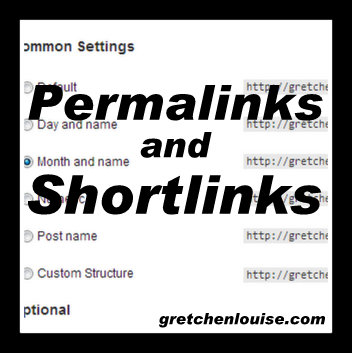
Except, a permalink can be changed, so it’s really not very permanent. WordPress allows you to change the structure of your permalinks. WordPress and Blogger both allow you to change the slug itself, both before and after publishing. And that, of course, can result in broken links!
Blogger Permalink (always includes year/month and ends with .html):
- https://gretchenlouise.com/2013/02/permalinks-and-shortlinks.html
WordPress.com Permalink (always includes year/month/day and ends with slash):
- https://gretchenlouise.com/2013/01/29/permalinks-and-shortlinks/
Variations on WordPress.org Permalinks (the options are limitless—slug only or date included, ending with slash or anything else!):
- https://gretchenlouise.com/2013/01/29/permalinks-and-shortlinks/
- https://gretchenlouise.com/2013/01/29/permalinks-and-shortlinks.html
- https://gretchenlouise.com/2013/01/permalinks-and-shortlinks/
- https://gretchenlouise.com/2013/01/permalinks-and-shortlinks.html
- https://gretchenlouise.com/2013/permalinks-and-shortlinks/
- https://gretchenlouise.com/2013/permalinks-and-shortlinks.htm
- https://gretchenlouise.com/permalinks-and-shortlinks/
- https://gretchenlouise.com/permalinks-and-shortlinks.htm.
- https://gretchenlouise.com/?p=8938
Slug
By default, the slug is the post title with hyphens in place of spaces between the words. Blogger often excludes English articles like a, an, and the (unless they are at the beginning of the post title) and truncates longer post titles into shorter slugs.
- WordPress Slug: /does-the-slug-look-like-a-creature/
- Blogger Slug: does-slug-look-like-creature.html
Post ID (WordPress)
WordPress uses post ID numbers in addition to slugs. In fact, the “ugly” permalink with the question mark, equal sign, and post ID number is the default permalink style in WordPress. You have to choose a prettier permalink style if you want to use one.
- WordPress Post ID Shortlink: https://gretchenlouise.com/?p=8938
Permalink Structure
Blogger and WordPress.com do not allow you to change your permalink structure. WordPress gives you limitless options. When it comes to SEO, anything is better than the post ID or “ugly” permalink structure. Some say the permalinks that include only the domain and slug are the very best for SEO, but it’s also a matter of personal preference.
In WordPress, you can change your permalink structure in Settings, Permalinks. But keep in mind—changing your permalink style will zero out your social media like/share counts in the same way changing your domain address will. (It may break links elsewhere, too — use Yoast’s Permalink Generator to create the proper redirect codes for your .htaccess file.) So choose one and stick with it!
Shortlink
A shortlink is a short version of your permalink, most often used for social media posts with limited characters. Sometimes it’s shortened by an automatic shortener (like ow.ly, bit.ly or Buffer), sometimes it’s shortened by your blogging platform (WordPress.com uses wp.me for automatic shortlinks, and you can get the same functionality on your WordPress.org blog using the JetPack plugin).
- ow.ly: http://ow.ly/haWi3
- bit.ly: http://bit.ly/X64q50
- Buffer: http://buff.ly/X64q4Z
WordPress Shortlinks with Post ID
But in WordPress, the shortlink may be even more permanent than your permalink! Because the shortlink pulls the actual post ID number and uses it. So no matter what you name or rename your post, the same shortlink will always direct to it.
- WordPress Post ID Shortlink: https://gretchenlouise.com/?p=8938
Sharing the Permalink
If you need to give someone a post permalink before you publish the post, either use the WordPress Post ID Shortlink (see above) or:
- Set your post title and slug exactly as you’ll want it when it is published.
- Schedule the post for the exact date it will publish (because often the month and day are included in the permalink).
- WordPress: Click the “preview” link then copy that URL (minus ?preview=true).
Blogger or WordPress: Copy the entire address that appears in the “Permalink” section of your post editor. - Remember: don’t change the post title or slug, or it will break the permalink you’ve already shared.
Changing the Slug
Changing your post slug before you publish might be a good idea. There are lots of tips on how to make your slugs the most SEO friendly, but the basic rule is to make them short and keyword dense!
Whatever you do, don’t change your post slug after you publish—because that will break your permalinks!


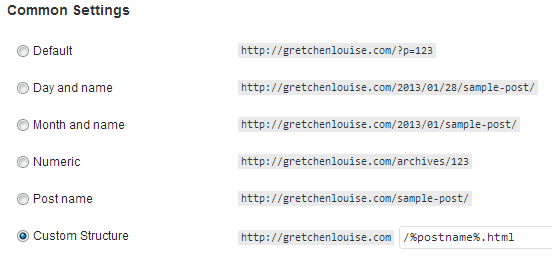
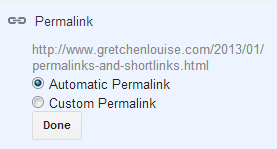
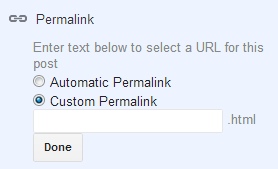

Dear Gretchen,
Thank you for your excellent site. I was very frustrated when I changed my permalink thinking that I was helping search matters along. Then all the 404 messages emerged. Grrrr. looked for a search bar on WordPress but couldn’t find it and so searched Google, found you:). All fixed now. Thanks, now I can go take a walk and cool off. I’ll be visiting your site for more info.
Have a great day or evening,
James
Thank you for your informative article! Very helpful.
I think my permalinks are custom, and I’d like to change it under the settings (which I didn’t even know existed!) but will it switch my past blog post links to that new permalink automatically? And if so, will I have broken links? I think that’s what you said, but I just want to clarify to make sure!
It will switch all your blog links — past, present, and future — when you switch the settings. You may need to use some .htaccess to take care of the broken links, especially if you’re switching from dated URL’s to non-dated. I’ll try to find the code and share it here.
Oh, wow, I just discovered a very cool tool!! Yoast’s Permalink Redirect Generator: http://yoast.com/wp-content/permalink-helper.php Read these articles for more help: http://yoast.com/change-wordpress-permalink-structure/ and http://www.zoomstart.com/change-your-wordpress-permalink-structure/
What I had issues with, in wordpress.com, was pulling the “permalink” when it had a different date attached to it.
To send someone a link, before the post goes live, you have to have the post scheduled and saved with the correct date.
Turns out that matters. 🙂
Yes. Definitely. (Meant to highlight that fact in my post–thank you for bringing it up!) Especially since wordpress.com has the exact date of publication in the permalink! I’m guessing the wp.me shortlink changes, too, so even giving that out ahead of time might not end up being right? The shortlinks in WordPress.org are so nice for that!
Post edited to add the details about sharing a permalink before a post is published. 🙂
Like you, I use the year/month/title permalink. I like having a sense of when the post was published – plus I have trouble with using the same post titles more than once. Having the month in the permalink helps with that.
I know, I like having the date there for my personal blog. On Kindred Grace, we switched to no date, because it feels in some ways like it makes the posts more timeless. Plus, I really prefer the way that looks! 🙂
Yeah, whenever WordPress puts a -2 at the end of my post slug, I think, oops, duplicate post name! It’s interesting, though, because it’s fun to see when it’s a repeat Five-Minute Friday topic. 🙂
It’s a good thing a woman has the prerogative to change her mind…did I just write that back in January? 🙂 I think the post over at Author Media is what finally convinced me to take the dates out of my permalinks.
I use WordPress. I have a Page which gets updated with time sensitive information. I use a Post with the title City Council Notice to let subscribers know when there is a change to the Page because Pages don’t get emailed, but new Posts do. I delete the prior City Council Notice Post before creating a new one, but I still get the -2 on the end of the permalink. Is there a way to change the permalink structure for future posts without destroying those from the past?