Is your opt-in freebie ready to share with your subscribers?
It’s easy to get so excited about the brand new freebie you’ve created to bribe your visitors to subscribe to your email list that you forget a key element or two.
Here’s a quick pre-publish checklist to make sure your file is ready to share with your subscribers.
1. Author Name
It’s so obvious it is easy to miss: make sure your name is clearly visible on any and every page of your printable.
2. Copyright
Indicate the copyright on at least one page, perhaps even the footer of every page, right along with your name and website address.
3. Clickable Website Address
Your website address should be easy to find, and preferably even clickable. (Depending on what you are using to edit the file, you can usually format a clickable address so it blends into the rest of your text and isn’t blue and underlined.)
4. Clickable Learn More / Purchase Link
If you’re offering an excerpt of a book, include information about where the rest of the book can be purchased (link to a page on your website that includes an affiliate link, rather than using an affiliate link here–this saves you from having to disclose and/or going against affiliate terms of service).
If you’re offering a checklist about a topic you’ve written more about, include a link to read more.
If you’re offering a content upgrade, be sure to link to the original post featuring the topic.
5. Shareable Link
Be sure to specify that this resource is for your email subscribers only–not to be directly shared or forwarded in any way. Then include a link for your email list signup page (or the home of a speficic content upgrade) where your subscribers can direct their friends to get their own.
(Drive this point home by stating it in the email with the download link and then restating it within the download itself. You can remind your subscribers of the shareable link in a follow-up sequence or automation a few days later. It’s always helpful to check in to make sure they got the file, see if they have any related questions, invite feedback on the information you provided, and then ask them to spread the word to their friends.)
6. Branded
Feature your logo, use fonts and color schemes that coordinate with or match your website.
7. Print-Friendly
Keep paper and ink in mind when you design your freebie. Don’t have excessive margins or use unnecessary pages if possible. If you design it in color, make sure it also looks good when printed in black and white and is legible on a low quality print setting.
8. File Format
Save your printable as a PDF so that the formatting appears the same no matter the device.
9. File Name
Save your opt-in bribe with a nice file name because that file name is the same your subscribers will see when they download and save the file. (Consider restating your name and website address in the file name–spell out “dot” if necessary.)
10. File Size
Make sure your file is an appropriate file size and downloads almost immediately no matter the internet speed. Use a free PDF compression tool if necessary. Consider zipping media files if necessary to reduce download size.
Giving Away a Media or eBook File?
If you are giving away a song, video, or eBook, you’ll want the email containing the download link to include points 1-5 above. Be sure to include your name and website address in the file name.
Mobi or ePub File:
- Create a custom file specifically for sharing through your opt-in, including the information that it is a gift for your subscribers only and not for distribution.
Audio/Video File:
- Zip the file(s) if necessary to compress file size.
- Use Dropbox to share larger files. (That link is my referral link and will get you bonus Dropbox space!) Change the 0 at the end of your share link to a 1 to force download rather than Dropbox display.



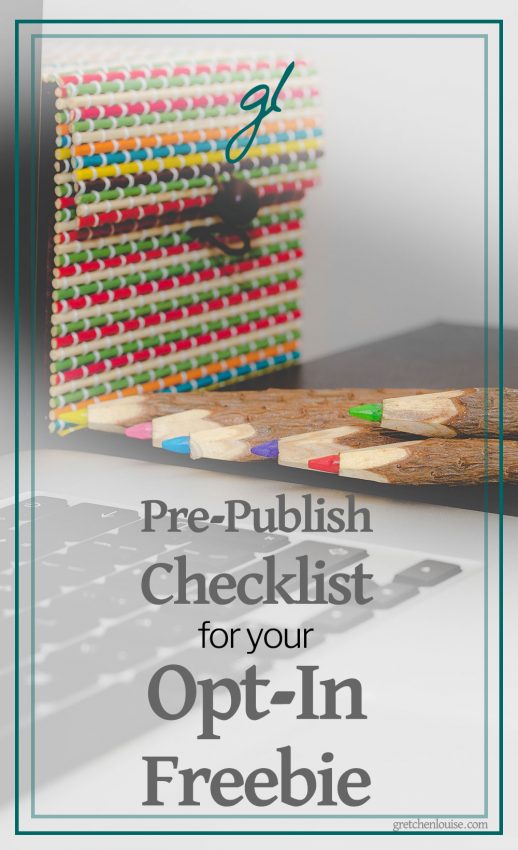
Thanks this is super helpful!
Thanks for this great bit of advice, it’s really helpful!
Thank you, almost shared my free download without name and copyright – I should know better – a welcome reminder!
Thank you and wow, your advice saved me from a big beginner mistake!
Amy
I found this a very helpful article as I put the finishing touches on my first freebie downloadable file. I have an MBA with a focus on marketing and thought I would instinctively know all of what should be included, but you pointed out quite a few things I hadn’t thought of. Thanks so much!
Wrote you earlier this morning about troubles figuring out how to upload a “link” to my free prequel. My techie daughter helped me see the big picture, and of course, it was as simple as I expected it to be! Sigh…. I zipped my files and uploaded it to my website and – ta da! – a url I can use! She also explained I could have done the same thing and shared via Dropbox or GoogleDrive, etc. I think people who explain complicated techie things need to remember to explain the simple stuff, too! (Not just you – I went to dozens of sites to figure out this dilemma, and everyone said “upload your link” rather than “you must host your files on your website or on Dropbox or here or here, and that is how you will get a usable link to share.”) I am amazed that this piece of info was not in my brain, considering everything else I have learned and done on my own this past year, but somehow it wasn’t! 🙂 I do like your site a lot though and will learn much from you, I’m sure. Thanks!
I have just finished a prequel that leads into an upcoming series of books I’m publishing throughout the rest of this year. I want to offer this prequel as a free gift, as you describe in this article, for those who sign up for my newsletter. I am a WRITER, not a computer geek or techie at all. I have learned SO MUCH to reach this point, including doing my own website and the book formatting process, but I am still occasionally stymied by what seem like the SIMPLEST things of all, and it is beyond frustrating! My manuscript was formatted by Draft2Digital, and it looks great. I have the epub and mobi files, as well as the PDF, and I have tested them by sending them (as attachments in emails) to myself and a friend. They all look great on all devices. But when it comes to putting these files into an opt-in page design (specifically, Mailerlite), I am so confused. I’ve done all the text and design stuff — for the opt-in forms and the landing page for FB — but I CANNOT figure out how to find the url LINKS to put in these forms. I just have the files which I have dutifully put in their own folder.. Do I *have* to use Google Drive or One Drive and link to them? I feel like I’m missing a crucial piece of really BASIC information somehow…? Thanks for any enlightnement you can send my way. K
This is really great information Gretchen! I am so grateful I found you!
Thank you! I finished my freebie but missed a couple things on your list. Thank you!!
Hi,
I’ve noticed that you mention having your file as a PDF. Mine is currently a word document so how would I change it to a PDF? I’m aware of the fact that to make a PDF with Acrobat it costs money and I have to upgrade to another plan. Is there any other way I can do this for free?
Thanks,
James
Most current versions of Microsoft Word give you a “Save As” option for PDF–for free!
Reworking my freebies is now on my to-do list, inspired by this–but not in an overwhelming way. I <3 your tutorials, Gretchen. Thank you.