How to Comply with Amazon Associate TOS without Ruining Your Credibility
You were on a roll with 31 Days to Earning with Amazon. You started using your Special Links as naturally as punctuation in your blog posts. You set up automatic disclosures in the same font size and color as the rest of your post. And you always disclosed before an affiliate link. Always.
But then you read Amy Lynn Andrews’ post and found out that it was against Amazon Associates TOS to use Amazon affiliate links in any email or RSS feed. And your heart sank. So much for mentioning the books you’d been reading in your latest newsletter. And what about your blog posts sent via email? Even if you edited a post to add the Special Links after the email had gone out, you’d still be violating terms by including your links in your RSS feeds at all.
And the blogosphere went into mourning because a large chunk of their income seemed to be swept right out from under them.
Don’t worry, dear blogger. There are some quick and easy solutions. It’s true that your readers won’t see your Special Links in quite as many places. But your conscience will be clear in that you are complying with Amazon’s terms in the best way you know how. And that’s worth more than you ever made in affiliate sales, right?
So, here’s the deal. You have several options if you want to keep using Amazon links on your blog.
1. Change your feed to summary only.
If you’re looking for click-throughs to your site, you may have already changed your RSS feed settings to summary only. This displays only the first part of the post, no images, no links (usually), and truncates at a certain number of characters, followed by a “read more” link. This option provides a teaser for your post, enticing readers to click to visit your site and read the rest of it. If you have sidebar ads with revenue based on impressions, this is a wise choice. Just make sure the first few sentences of your post are a really great cliff-hanger so everyone clicks through!
Note: Most summary feeds automatically strip links, but you’ll want to make sure that’s the case. Otherwise, avoid using an Amazon Special Link within the first section of your post that displays in the summary.
How to Change to Summary Feed on Self-Hosted WordPress.org
- Go to Settings.
- Click Reading.
- Choose the Summary radio button beside “For each article in a feed, show”.
- Press Save Changes.
How to Change to Summary Feed on Feedburner or FeedBlitz
It’s best to change the feed at the source, but if you are using a feed burner for your feed, you also have the option to change to summary feed there in the settings of Feedburner or FeedBlitz. (Just be aware that unless every form of your feed is redirected to Feedburner or FeedBlitz, your category and author feeds may still be displaying Amazon links against Amazon Associates TOS.)
In Feedburner:
- Select your feed.
- Choose the Optimize tab.
- Click the Summary burner option at the very bottom,
- Specify the number of characters or a custom teaser message.
- Click Activate.
In FeedBlitz:
- Select your RSS feed.
- Click on Settings.
- Select Per-Post Customization.
- Select Partial Feed Post Truncation.
- Specify the number of characters you wish to truncate the post at.
- Customize the teaser message if desired.
- Click Save Changes.
How to Change to Summary Feed on Blogger
- Go to Settings.
- Choose the bottom option, Other.
- Select the drop-down by Allow Blog Feed.
- Select Short.
- Click Save changes.
How to Change to Summary Feed on Free WordPress.com
Just kidding. Affiliate links of any kind are not allowed on WordPress.com. WordPress rules, not Amazon rules. (You can change to summary feed if you like, however. Just follow the directions for self-hosted WordPress.org.)
2. Remove all Amazon links from your RSS feed with a WordPress plugin.
When I first read Amy’s post about Amazon Associate Terms of Service violation, I knew there had to be a way for a simple WordPress plugin to fix our problem. So I sent an SOS message to plugin developer Phil McDonnell. He suggested such a simple solution it was mind-blowing: just remove the Amazon links from the RSS feed. And the great thing was? He was willing to code it. Thanks to Phil, affiliate bloggers everywhere can use affiliate links without worrying that they will end up in their RSS feed. (Go buy him something off his Amazon wishlist with all the money you’ll still be earning thanks to his plugin, okay?)
Just install the plugin Remove Amazon Links from RSS Feed and you’re done. You don’t have to worry about any Amazon links slipping through the cracks. The text of the link will remain, the link will disappear.
Note: The only thing to keep in mind is the way you word your link anchor text. With the Amazon links stripped out of RSS feeds, not all readers will see a link where you usually say “click here to buy this book”. Change up your wording to say “this book is available on Amazon” or simply link the book’s title to the Amazon link.
3. Create twin feeds so that RSS feed readers see a summary feed but email subscribers get full post text (devoid of Amazon links).
The reason I subscribe to blog posts via email is so that I can read them when I have only my phone and little to no internet connection. Thus, I detest summary feeds in emails–if I have it in my inbox, I want to read the whole thing. So I mentioned to Phil that in my ideal world, the solution to the Amazon link issue (other than Amazon changing their TOS!) would be a set of non-identical twin feeds:
- Default Feed: Truncated (seen by all RSS subscribers using popular feed readers like Feedly and Bloglovin’)
- Secondary Feed: Full (the source for the RSS to email campaigns that send my blog posts to my subscribers)
4. Put all your favorite Amazon links in an aStore hosted on your site and direct readers there.
This was one of the initial options suggested within the interaction of Amy Lynn Andrews’ first post. However, as Amy’s sleuthing revealed, you can’t even link directly to your aStore in your RSS feed or emails. You have to link to a page on your site where you either link to or host your aStore. (In case you haven’t caught on, you are not allowed to have any Amazon Associate link of any sort appear in any email or RSS feed. Period. Please note: I don’t make the rules. Amazon does.)
So, if you’re scared to use affiliate links in your posts or newsletters, or don’t want to go to the hassle with each post, then just create an aStore and then create a page on your site to host or link to the aStore. Send readers there at the end of each post: “Go visit my store to find direct links to this and others of my favorite books available from Amazon.”
In fact, even if you use one of the other options for complying with terms while still using affiliate links in your posts, an aStore is a great idea. One spot for people to find all your favorite resources with your mini reviews of each item.
Note: If you opt not to use affiliate links in your posts (or even if you do) be sure to move your Amazon search box higher in your sidebar and add links to your aStore in your menu and sidebar. Make Amazon easy to access from your site (just not your feed!).
Pertinent Links:
- Are You An Amazon Associate Violating These Terms of Service? (from Amy Lynn Andrews)
- How to Set Up Your aStore
- Can I Link to My aStore in an Email (Q&A with Amy Lynn Andrews)


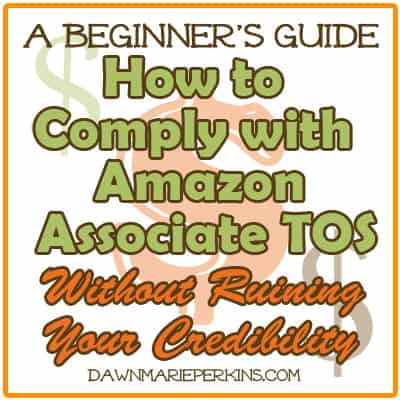
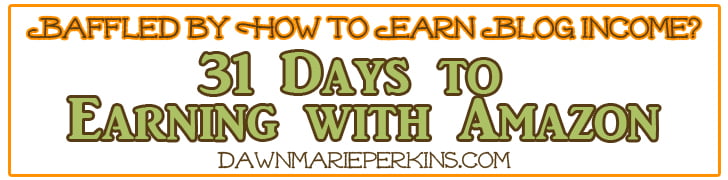
Thank you very much for the assistance! So many rules!
You’re welcome! And YES it’s hard to keep them all straight sometimes.
So if you aren’t sending your RSS feed via email, then you can have affiliate links in your RSS feed? Are you sure? Because on this site: https://amylynnandrews.com/do-not-put-amazon-associates-links-in-emails/ “We cannot use Associate links in, emails, newsletters, RSS feeds or anything else that’s offline”.
She makes it seem like Amazon said it can’t be in any RSS feed, not just RSS sent to emails, but RSS readers too. So lets say someone uses Feedly; wouldn’t we essentially be violating ToS?
I have an RSS feed (because all self hosted WordPress sites have one by default) but I do not email posts to subscribers.
You are correct that it is a apparent violation of Amazon TOS to have affiliate links in emails or in RSS feeds. Thus the solutions mentioned in this post.
Wouldn’t the plugin take care of this? If it strips Amazon links out of RSS feed, which is what is used for my email newsletter, then you can have full post in email and not worry about links showing. Is this accurate?
Using the plugin mentioned in point number 2 does remedy the issue, because it strips the RSS links from your feed, and thus your emails if you are sending full-text emails.
The reason I don’t use this method, however, is that I do hope to make some money from people clicking on the affiliate links. For that reason, I now use the Send Images to RSS plugin to create a custom feed summary, as described here: https://gretchenlouise.com/send-images-to-rss-custom-summary-feed/
I doubt that it violates Amazon’s TOS to include affiliate links in RSS feeds. They even give affiliates tools to create RSS feeds that already contain tags, for example http://www.amazon.com/gp/rss/bestsellers/mobile-apps?tag=example-20
Jan: The RSS feed itself isn’t the issue, because RSS is online. They state very clearly that we cannot use Amazon links in email, so if you have your RSS feed set up (as most bloggers do) to send your posts out automatically to email subscribers, your links would then be included in the emails. The terms are here and a link to a screenshot I took of the same is here. The only options are to truncate your feed (as Gretchen stated in this post you commented on) or use a plugin that strips out your links from the RSS feed. On one of my blogs I truncate the feed to email only excerpted posts and in my other I don’t feed my RSS to email at all, but send newsletters with additional content and incentives for readers to visit the site. Violating Amazon’s TOU is risky at best because if they decide to cancel your Associates account, it is very hard to ever get another.
Oh, one more thing to add to my growing “learn to do list” for my blog!
Thank you Gretchen and Dawn for teaching us so clearly how to do it!
~Belinda
You’re welcome Belinda! The way Amazon keeps changing their terms of service, it seems like we almost need a full user’s manual! 🙂
Aaaaand add this to my #bloganization to-do list. 🙂
It’s never-ending, isn’t it?!
AAAaaaand I am starting a bloginization to-do list. 🙂
Rachel –
FYI, your link did not forward me to your website…but, I found it and signed up to follow by email.
~Belinda
Oh good! Yeah, I guess I need to change my blog address in my Gravatar settings!