10 features that will help you get the most out of your Goodreads account
(This post contains affiliate links. Read my full disclosure.)
“I cannot remember the books I’ve read any more than the meals I have eaten; even so, they have made me.”
As much as I love to give book recommendations to my friends, I can identity all too well with this quotation which has often been attributed to Ralph Waldo Emerson. Ask me for my favorite authors, and I can name two or three. Ask me for the best book I read last year, and I may draw a complete mental blank.
That’s why I’ve started using Goodreads more faithfully. Because when a friend was recovering from surgery and wanted an easy-reading book, I was able to look at my recent reads and pick out just the thing to loan her on Kindle (Sarah Monzon’s Book Nerds and Boyfriends Novella Collection), as well as give her a few suggestions to listen to on Overdrive via the Libby app (The Guernsey Literary and Potato Peel Society won out!). And that’s why I created a Goodreads account for my husband. That way, he will remember the books he’s enjoyed, so he and my dad can more readily compare notes on their favorite vintage fiction available for free on Librivox and Kindle. (My husband is currently listening to Captain Blood again.)
The simplest feature of Goodreads is the “Want to Read” button, easy to click as you browse the website or app. But Goodreads is so much more than a list of books you want to read someday. It’s also a simple system of tracking the books you have read so that you can remember them readily. Plus, Goodreads gives you the ability to virtually invite your friends into your living room to discuss the books on your shelves–without ever leaving the comfort of your own cozy fireplace.
“Once you have read a book you care about, some part of it is always with you.”
(Louis L’Amour in Matagorda)
Here are ten Goodreads features you may not know about…
1. Add extra shelves for additional reading statuses.
Many readers may be satisfied with three statuses for a book title: Want to Read, Currently Reading, or Read. But true bibliophiles may prefer to add additional statuses like “Abandoned”, “Did Not Finish” (DNF), or “Currently Listening” (for audiobooks). Goodreads shelves are “exclusive”, in that books can only be on one shelf at once. (And if you want to change a shelf’s setting or rename it, you’ll have to do that in your browser, not the app.)
(Hat tip to Deliberate Reader.)
2. Join the annual reading challenge.
Want to push yourself to read a bit more than last year? If you’re goal-driven, there’s no better way than to set a goal–and let your friends see your progress. Goodreads reading challenges are a social way to keep track of how many books you read each year. Take advantage of your competitive side to keep you reading, instead of scrolling Facebook to see what your other friends are up to. (And if goals paralyze you, see point number 4 for another option!)
3. Automatically track Kindle reads by linking your Amazon account to Goodreads.
As soon as I begin reading a new book in the Kindle app on my phone, a pop-up appears giving me the option to deselect “Mark as Currently Reading.” And the moment I finish, I’m prompted to rate and review the book on Amazon and Goodreads in one fell swoop–as my book is automatically marked as Read in Goodreads. This makes it easy as pie to track the Kindle books I read! All it takes is linking your Amazon account to Goodreads once and you’re all set. (Note that only books available in the Kindle store will be automatically tracked–personal documents, galleys, etc. won’t be tracked.)
4.Create tags to track each year’s books, audiobooks, or read-alouds (as well as custom collections).
While Goodreads offers reading stats to track which books you read when, I like being able to see those details more readily. My husband thought it would be interesting to see how many books he reads in a year versus how many audiobooks he listens to, so we’ve made him a tag for each–as well as for the books he reads aloud to our children. All the books he marks Read through the year will be part of his reading stats, but the tags break it down a bit more. I’ve made a tag for every year’s reads, a tag to mark books I’ve re-read, as well as tags for a few types of books I particularly like to collect (epistolary novels and epistolary picture books get their own special spots in my home library as well). Just remember that if you want to use tags, after marking a book as read, you’ll need to use the down arrow in the app and choose “More Shelves” to apply your tags–and tap “Done” when you’re through.
(Many thanks to Emily C. Gardner for sharing in her Instagram stories @emilyreadsbooks about how she uses yearly tags rather than just reading goals. It totally changed the way I tracked my books in Goodreads!)
5. Share your notes and highlights.
I’ve collected quotations since before I created an Alpha Five database to organize my favorites as a teen. Kindle highlights have made curating quotations a lot simpler than it was in the 1990s! I highlight liberally when I’m reading Kindle books. I love how easy it is to revisit my favorite parts of a book when I can skim my Kindle highlights. Notes and highlights are private by default. But you can visit your Notes and Highlights page at any time (https://www.goodreads.com/notes/), choose a title, and make all visible for that book or selectively choose highlights to share (you can even mark a highlight as a spoiler, if someone shouldn’t see it before they’ve read the book). In the app, go to My Books, and scroll down for Kindle Notes and Highlights. (Highlights from documents, galley versions, and Bookfunnel copies are not available to share publicly; you can export your flashcards manually from the Kindle app if needed.)
“I love inscriptions on flyleaves and notes in margins, I like the comradely sense of turning pages someone else turned, and reading passages someone long gone has called my attention to.”
(Helene Hanff in 84, Charing Cross Road)
6. Recommend a book to a friend.
Goodreads is so much more than a way to virtually peruse your friends’ bookshelves. Goodreads allows you to save and share the recommendations of your friends so neither of you will ever be at a loss for what to read next (think of the Want to Read shelf as your virtual TBR pile). The share icons and buttons are easy to find on every book in the app and on the website. If you want to make sure a friend checks out a book title, just recommend it to them using the Goodreads app. They won’t easily lose the recommendation. And hopefully they will return the favor when they read a book you’d like. (Just a note: avoid spamming every friend with a Goodreads recommendation for every book you mark as Read. If your recommendations are personal and specific, they’ll be trusted.)
7. Customize your genre recommendations.
Goodreads uses your ratings and shelves to give you book recommendations that are almost as accurate as the texts from your best friend telling you what book you have to read next. In the app, simply choose Recommendations; on the computer, choose My Books, Recommendations: https://www.goodreads.com/recommendations. You’ll see suggestions for each of your shelves, as well as your favorite genres. To get even better recommendations, narrow your results by selecting only your favorite genres: https://www.goodreads.com/user/edit_fav_genres (scroll to the bottom of the Recommendations screen in the app).
(Hat tip to Bustle’s Goodreads hacks.)
The Goodreads app allows you to add books to your shelves in seconds by scanning book covers or barcodes. It gives easy access to update your reading progress, check out your friends’ current reads, and so much more. But if you want to take Goodreads to the next level, you’ll want to use it in your computer browser, too.
8. Compare shelves with a friend.
Book lovers are automatically drawn to the bookshelves the moment they enter another’s home. Goodreads gives the same prominence to comparing literary tastes by showing the “compare books” link next to every friend’s name on your Friends page: https://www.goodreads.com/friend. Going beyond the usual, “I like this author, too!” Goodreads will give you exact data on the similarity of your shelves. (You can even run a compatibility test comparing your ratings to see exactly how closely your tastes match!)
9. Easily add titles to Goodreads shelves with browser extensions.
It’s easy to get overwhelmed reading a blog post or browsing a new booklist with all the book titles you want to look up. Browser extensions to the rescue! Right click any highlighted text to search for a book on Goodreads. And if you’re shopping on Amazon and missing the social aspect of Goodreads, you can see Goodreads ratings for each book as you browse Amazon. Plus, add any title directly to Goodreads while browsing Amazon.
10. Track your reading stats.
If you’ve kept a paper booklog heretofore, tracking your reading activity with Goodreads may seem like cheating, it’s so easy. But when you see the page count stats it can show you of your reading habits, you’ll be won over–even if you still keep a reading journal or record your books in a bullet journal. You can go straight to https://www.goodreads.com/review/stats for graphs of books and pages read per year. On the My Books page, you’ll also find links to your Most Read Authors under “Your reading activity” in the sidebar. If you really want to get geeky, you can download a spreadsheet with the data from your entire Goodreads library.
If you’re like me, using Goodreads to keep track of the books you read in a year may prove not only fascinating, but enlightening. Glancing back at last year’s reads, it appears I read a lot of light modern fiction (I am going to blame this on the fact that most of my reading hours were late at night when I was tired). That’s inspired me to add some older fiction as well as more nonfiction to my list this year. And to look more closely at the ideas in reading challenges like this one from Tim Challies and this podcast at the Read-Aloud Revival with Sarah Mackenzie and Anne Bogel.
“No matter who you are, no matter where you live, and no matter how many people are chasing you, what you don’t read is often as important as what you do read.”
(Lemony Snicket in The Vile Village)
Bonus Tips for Goodreads Power Users
Shelves vs. Tags
Shelves, by their definition, are exclusive–books cannot be on more than one shelf at once. Goodreads uses this same approach, now offering tags for further detail. However, the iOS app still refers to the tags as shelves. Shelves are indicated by radio buttons (exclusive), tags by checkboxes (multiple choice).
Friend Selectively
Resist the temptation to add any and all Facebook contacts to your Goodreads friends list automatically. You can’t currently bulk edit your Goodreads friend and follow list, so friend and follow carefully.
Top Friends
Choose top friends to see more books from friends whose taste most closely matches yours.
Friends. Vs. Follows
Friendship is a two-way street on Goodreads–both people have to accept the friendship before you can see each other’s activities. Following is one-way–you can follow authors or anyone else who has allowed non-friends to follow their reviews. Go to your Account Settings (https://www.goodreads.com/user/edit) to choose who can view your profile and follow your reviews.
Re-Reads
Use the “Add or edit dates read” option on each book to add a second or third reading of a book. That will preserve any earlier reading stats for that title, but allow you to include the book in this year’s reading challenge. (You can also create a re-reads tag if you’d like to see at a glance which books you’ve read more than once!)
“You don’t have to burn books to destroy a culture. Just get people to stop reading them.”
(Ray Bradbury in Fahrenheit 451)
How do you track the books you read? I’d love to hear your Goodreads hacks!
If we share similar taste in books, you’re welcome to find and follow me on Goodreads, too!
“It is likely I will die next to a pile of things I was meaning to read.”
(Lemony Snicket)
Photography: FreeImages.com/Johanna Ljungblom


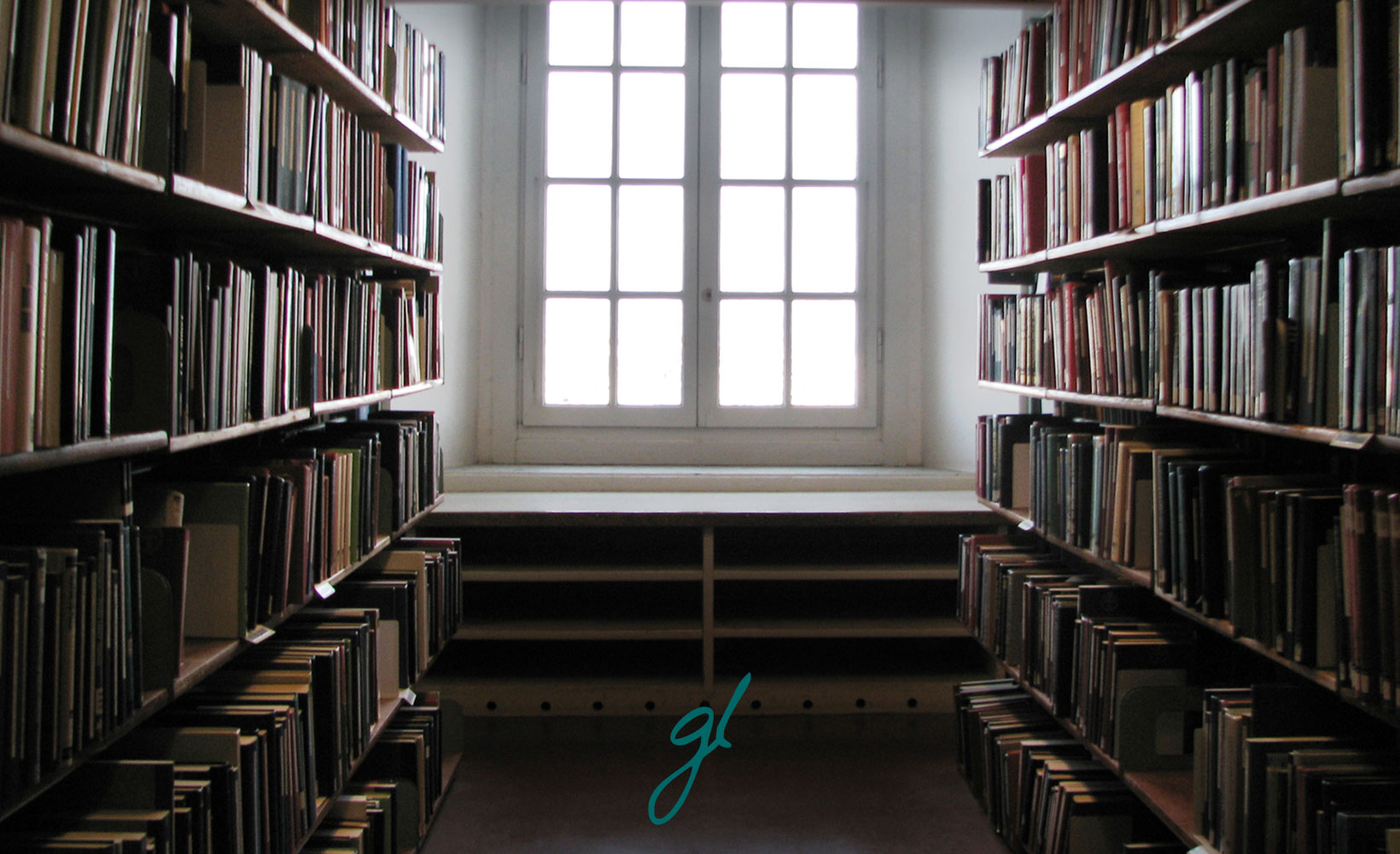
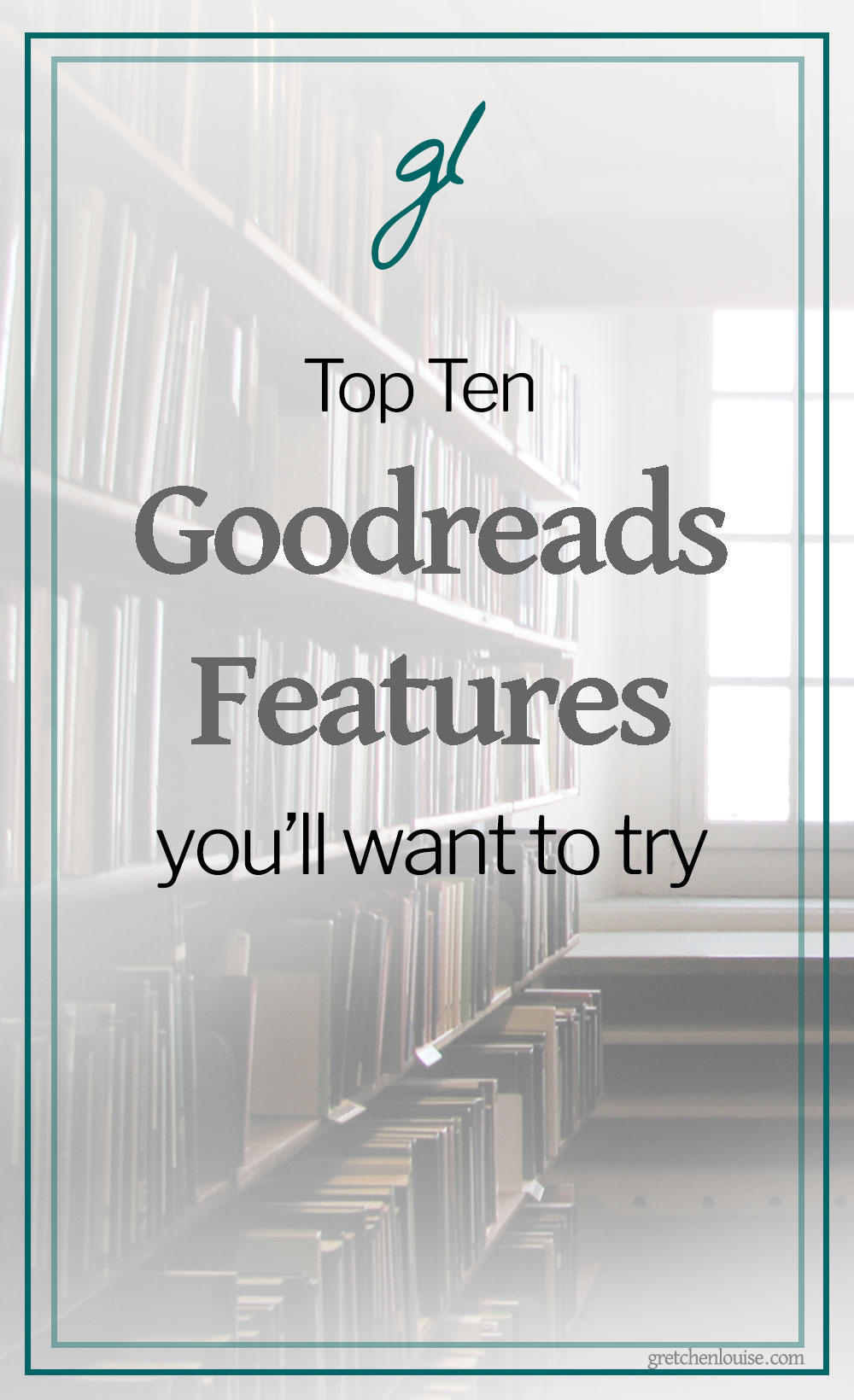
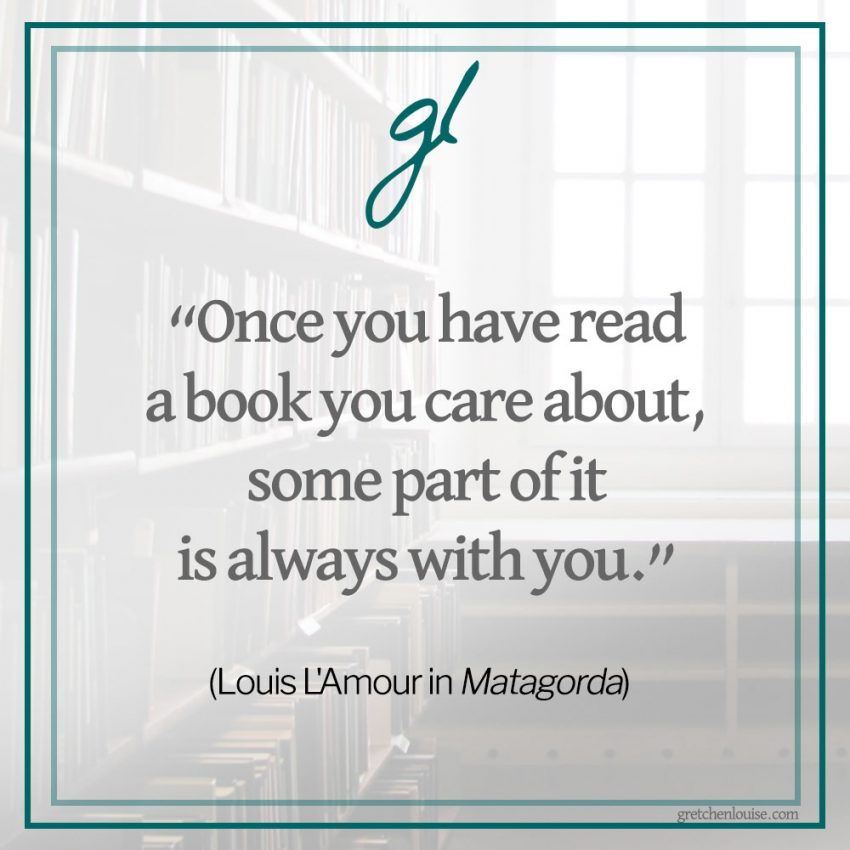
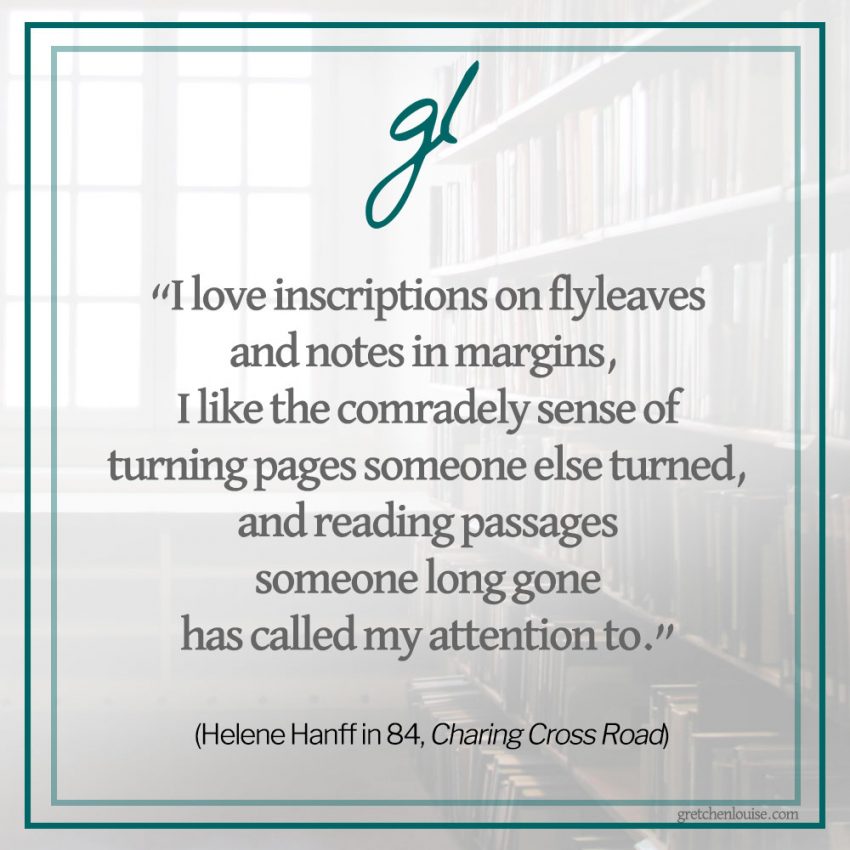
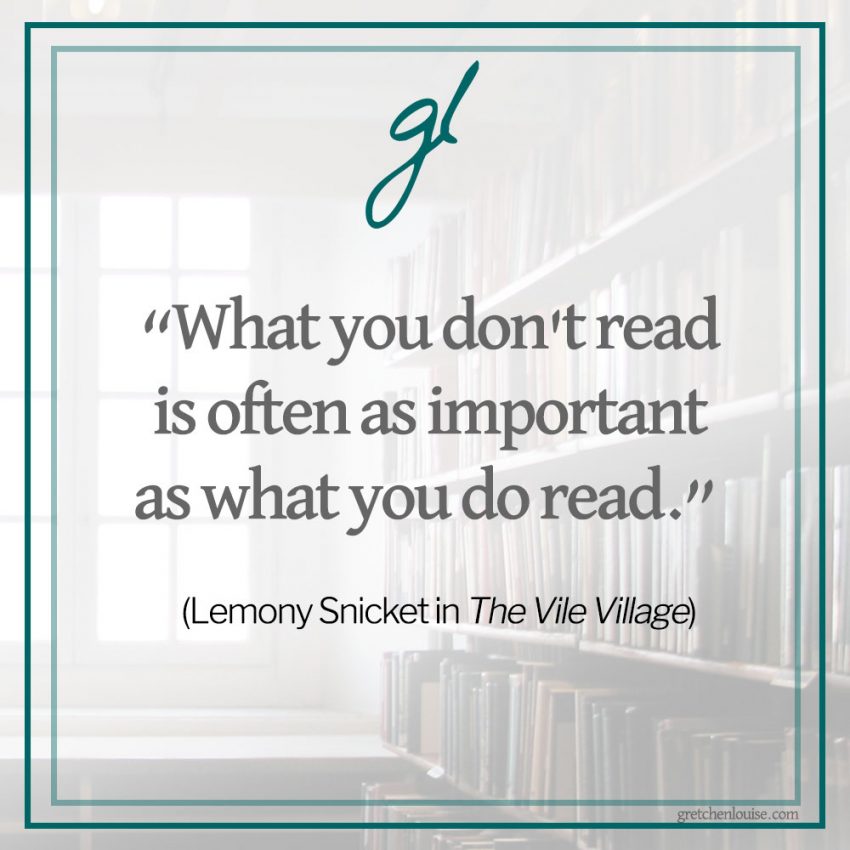
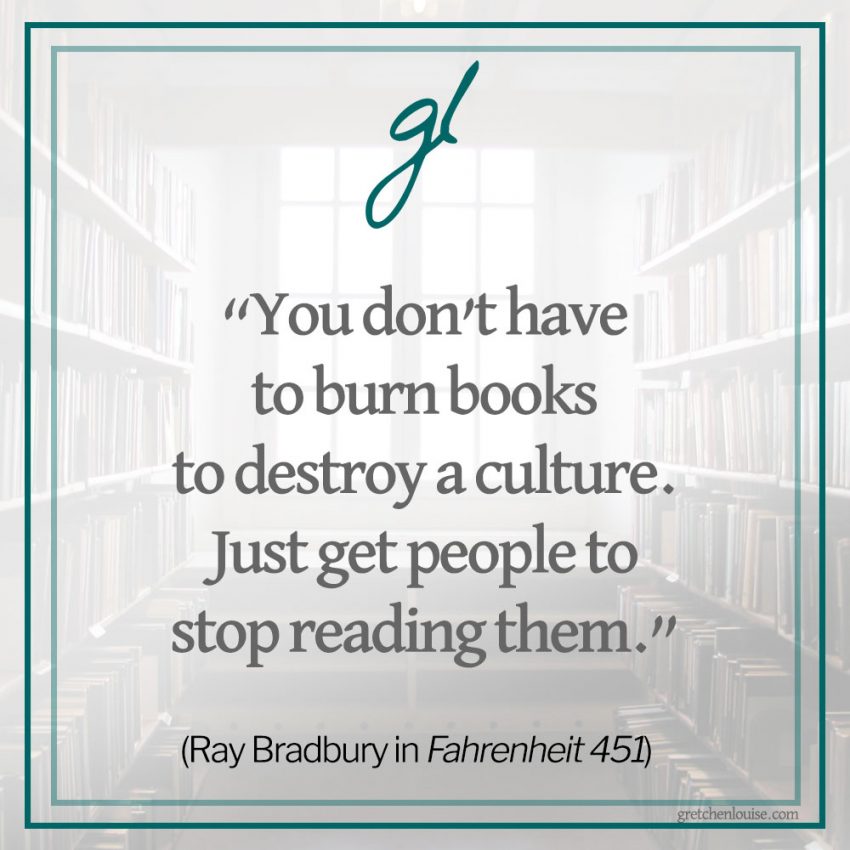

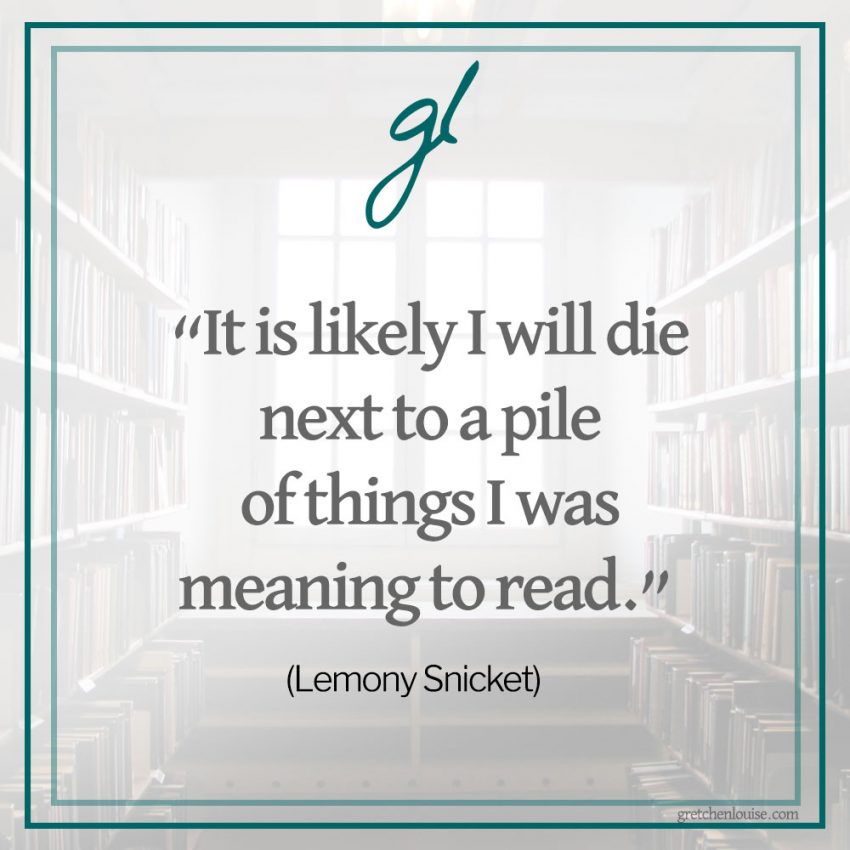
Just found this post via Google search. Love it! Do you have suggestions for using
my Goodreads account to also track the books my 3 kids read? If I create a shelf for each of them, simple enough, except you can only have a book on one shelf, right? So how to track multiple readers of the same book? (My kids are all under age 13 so I don’t want to set up separate accounts for them.). Any suggestions appreciated!
Thank you, Clarice! In that case, I would try Goodreads tags–also known as a non-exclusive shelves, depending on where you’re creating them: https://help.goodreads.com/s/article/What-are-tags-Why-are-they-only-on-the-Android-app-1555343059776
Thank you so much for this post! I have over the years tried to keep a list of books I’ve read. It started with my parents and I liking the same author’s books so we only needed one copy. It was also when you had to get books in a bookstore that didn’t have coffee!! And with all the passing back and forth I had to keep track of what I read. Especially once when I bought a book for 2.99 in a marked down bin to be read later and I did after I paid 14.99 for it in Kindle. So I had no idea that was what the App could be used for. I’m getting today! Thank you, thank you, thank you. Maybe now I can let go of some of the probably 300 books sitting in my basement since I changed to ebooks in 2009!
Really helpful. and I was taken aback by the stats feature. That is best. Thanks