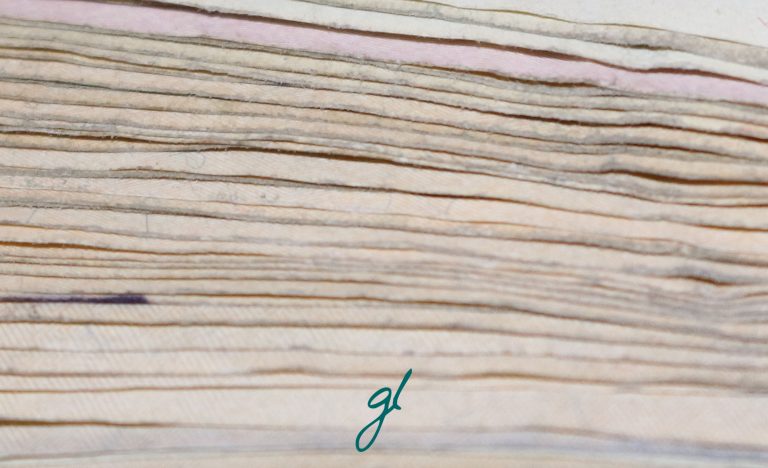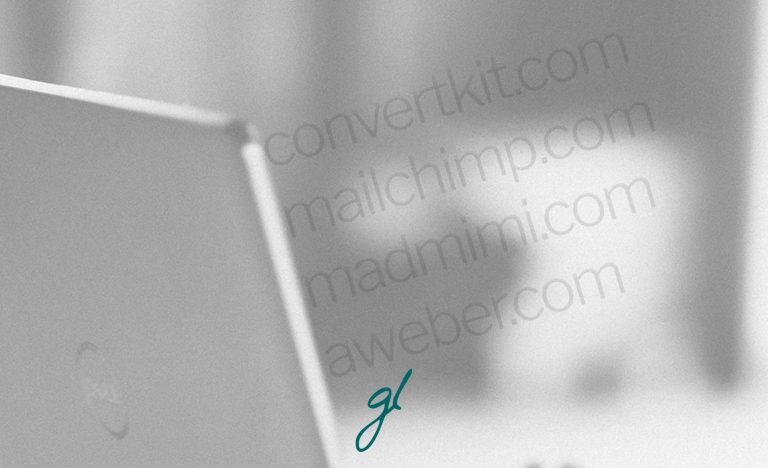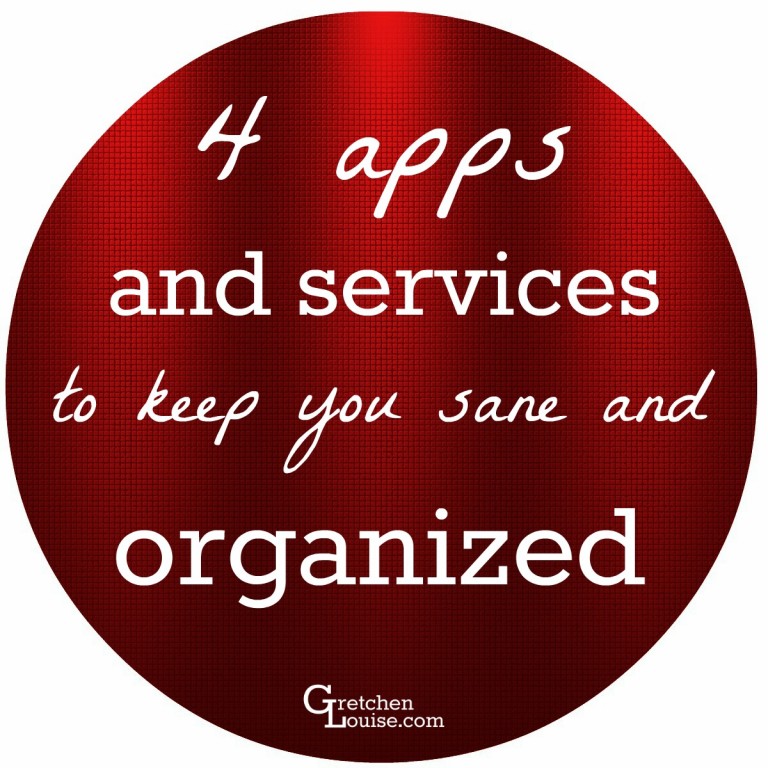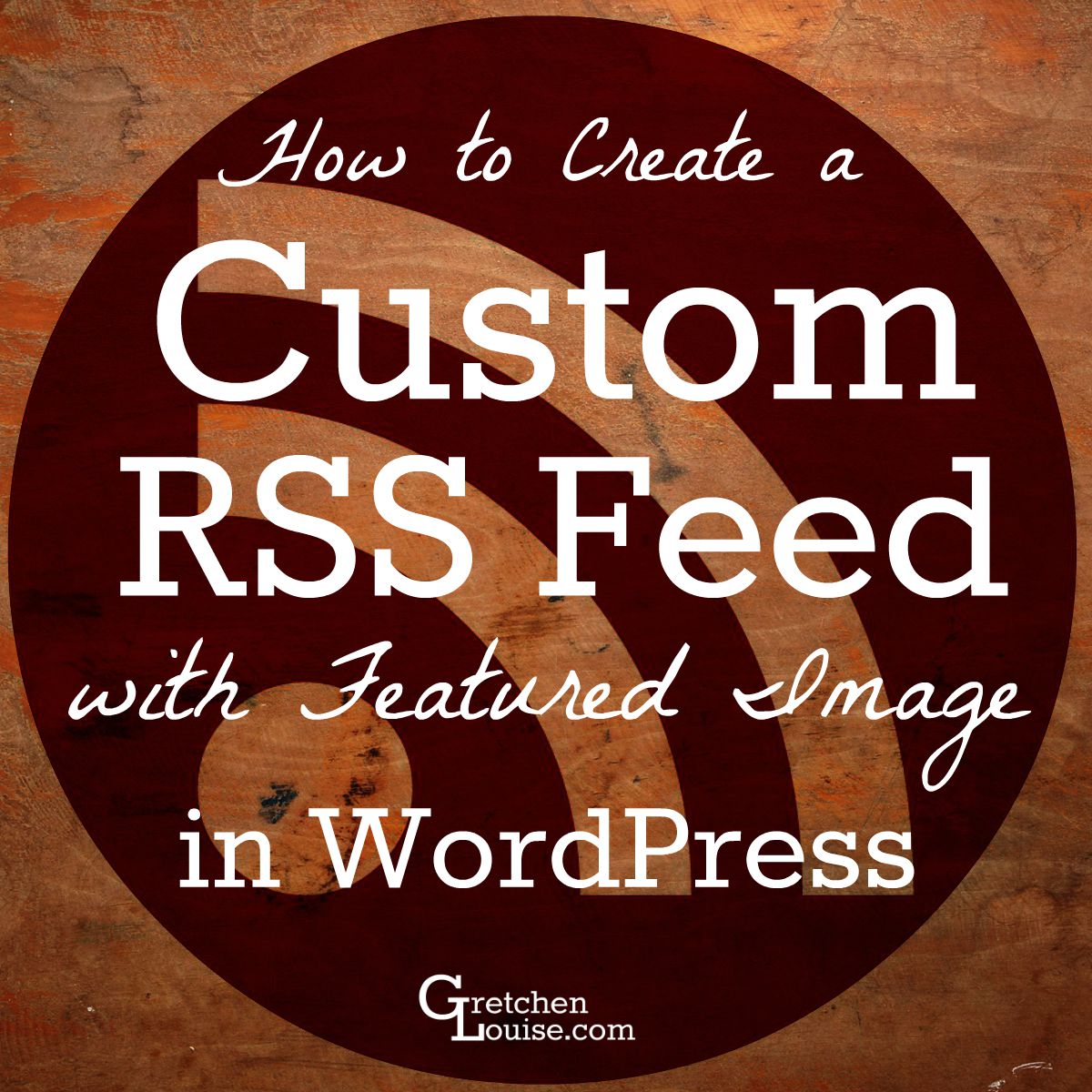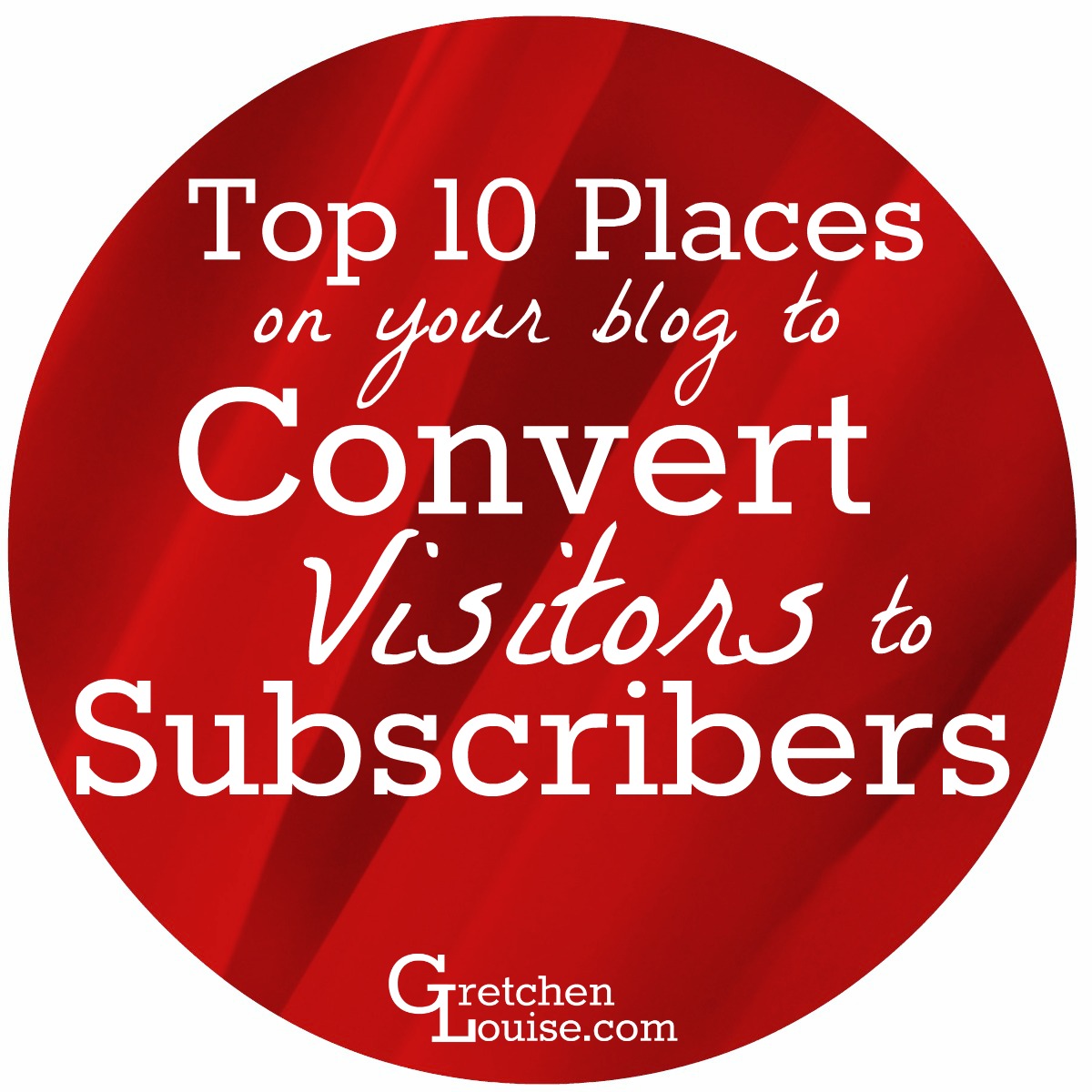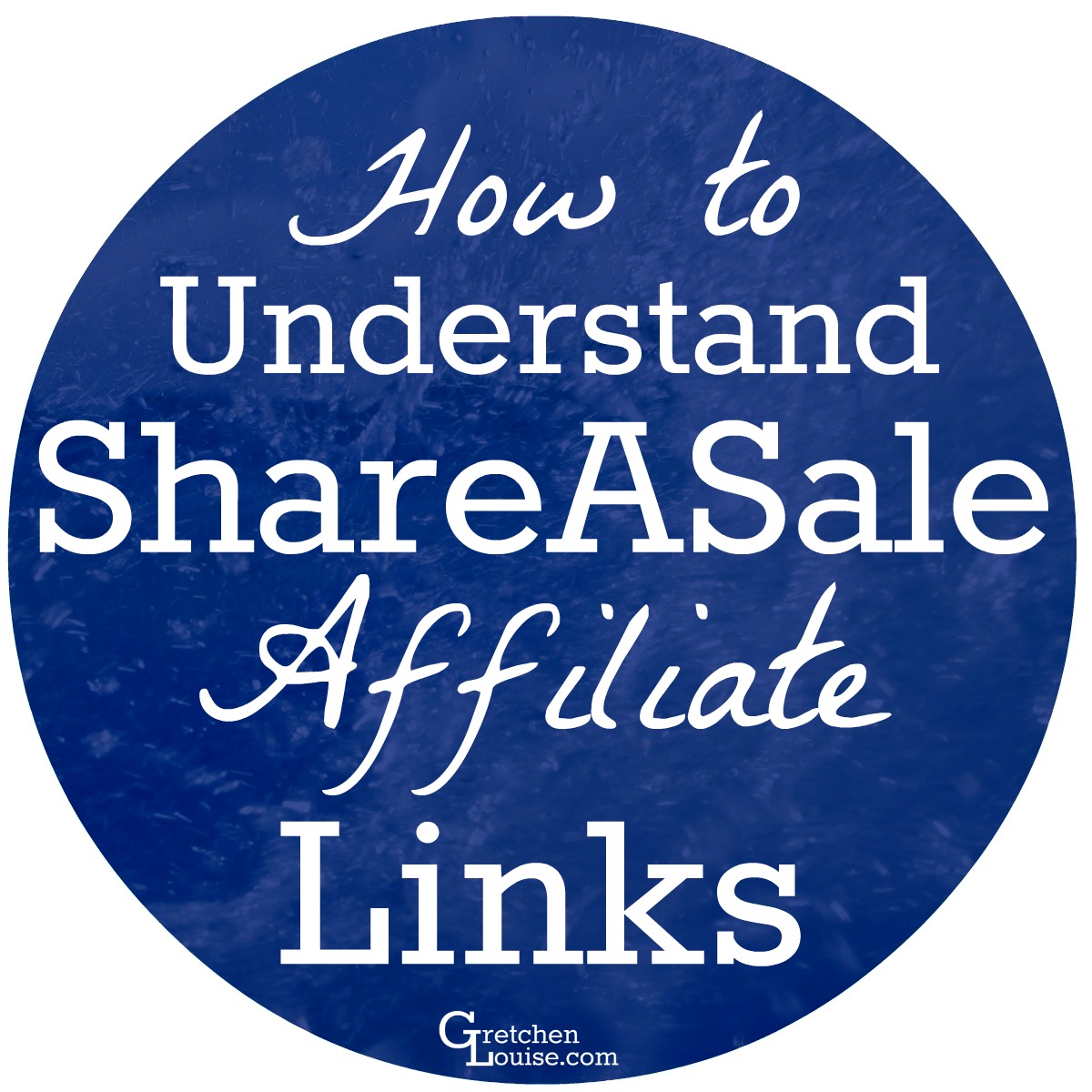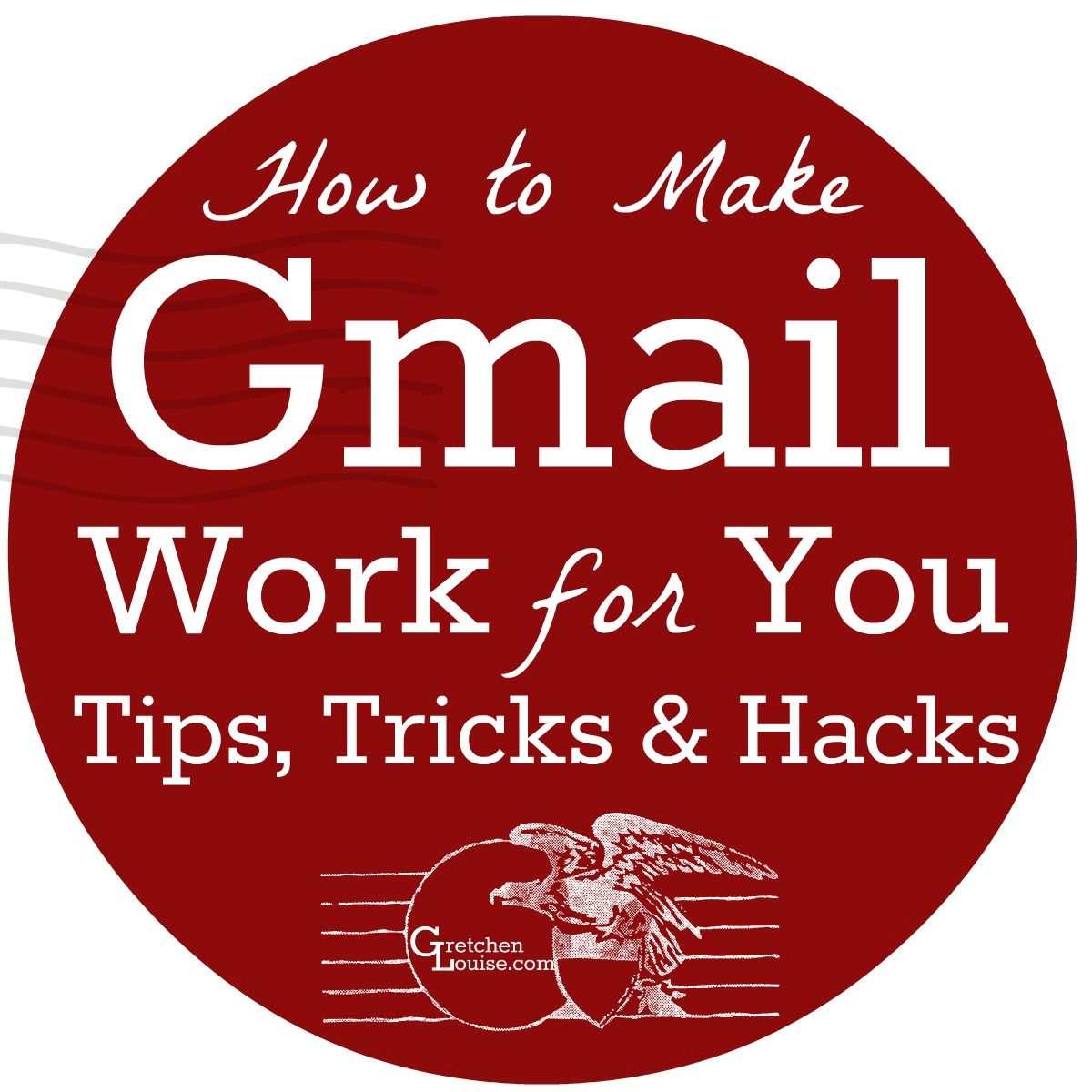Why I Use EveryDollar
I first began budgeting a year ago. EveryDollar was the tool I chose, not just because of a friend’s recommendation, but also based on the simple fact that it is Dave Ramsey’s budget tool. The availability of a mobile app, plus a free version of the program itself, made EveryDollar seem like an ideal choice…